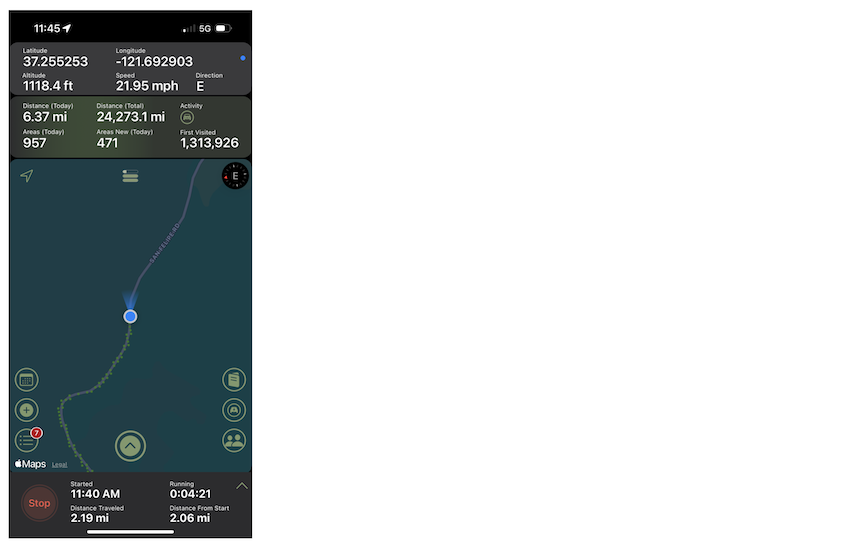
Here are 4 things you can do with driveTrek as a new user. This should get you going and give you a feel for driveTrek.
While the app is running, drive around. You can even leave it in the background after you launch.
You will see the breadcrumbs drop (each denoting an area visit). In addition the activity panel will begin to show your activity: accruing distance and counting areas.
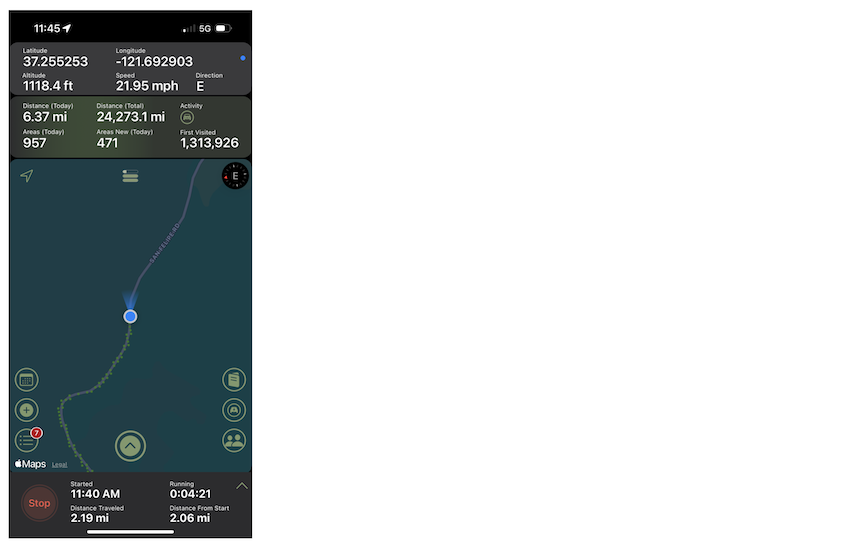
driveTrek presents a daily challenge in the form of 3 Adventure Bars: close all 3 daily for a XP bonus. Awards are also available for a perfect week, perfect month, and 15 days in a month.
The first bar is distance: 25 miles of distance closes this bar.
The second bar is new areas: covering 25 new areas closes this bar (hint: use the heatmaps feature to show where you haven't been).
The third bar is awarded XP: achieving 25,000 XP via any reward category closes this bar.
The Adventure Bars are shown at the top of the map. Tap to see detailed screens.
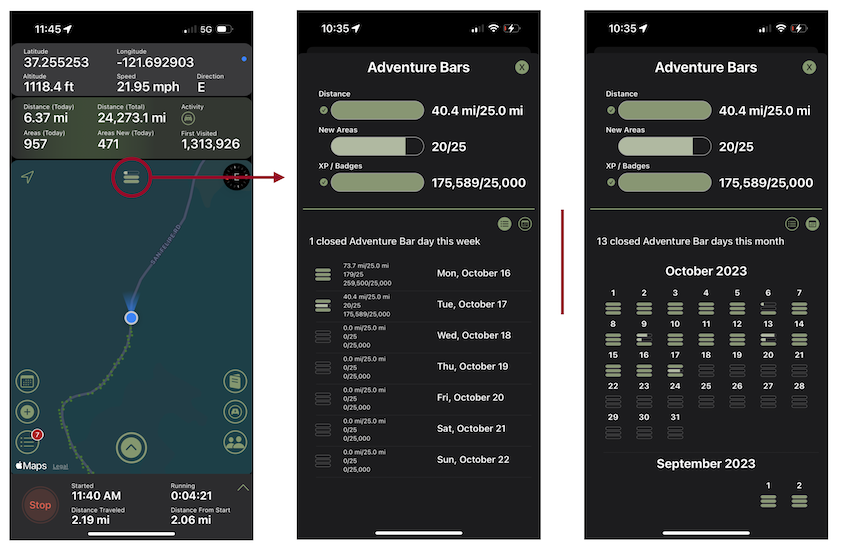
Badges are earned by visiting land tracts like countries, states, and national parks. There are two types of badges: First Visit and Explorer. A First Visit badge is earned by simply visiting the tract (but you must leave the tract to have the visit count). An Explorer badge is earned by visiting the land tract a minimum of 4 distinct times and accruing 10 hours of time within the land tract in total.
You can view your personal badges by tapping the Show Area Tracts & Badges button on the Me screen (tap the Me button in the function tray). You can see various groups or the entire user community's visits and badges by tapping the Show Area Tracts & Badges button under the desired group (tap the Community or Groups button in the function tray).
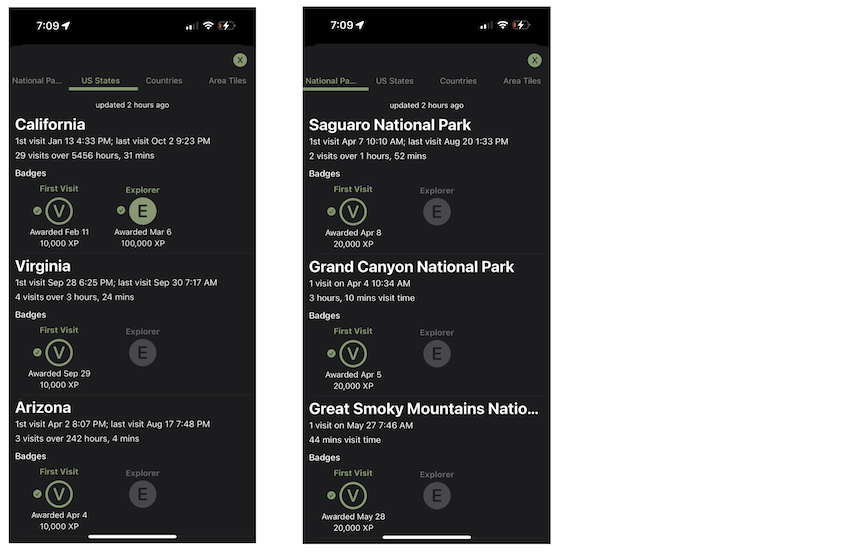
As you drive around, you can record a trek. You can add photos to it, and share with your groups.
To start: click the Trek button and the trek panel will be revealed:
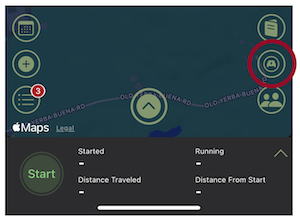
Now click the Start button.
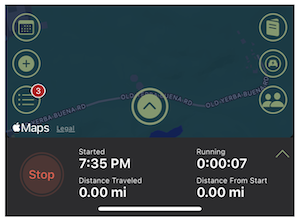
Expand the panel further to see more info, add photos, and set sharing information:
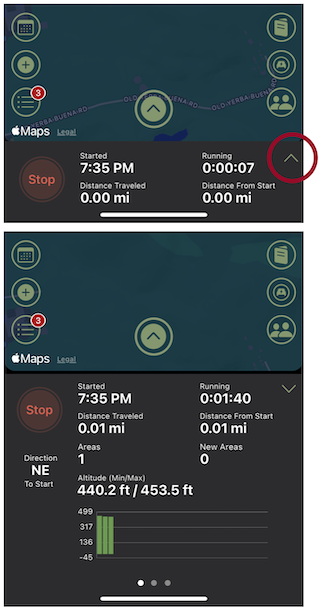
Now swipe left to reveal the photos pane and sharing panes:
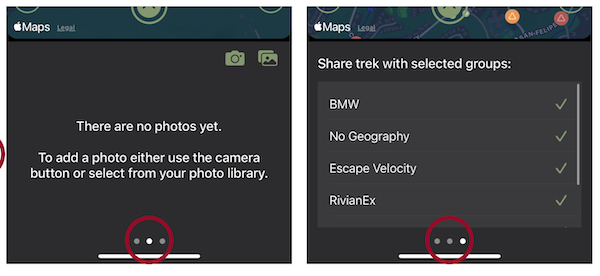
You can stop the Trek at any time using the Stop button on the main pane. At this point you will be asked to save the trek, cancel the stop operation, or delete the Trek:
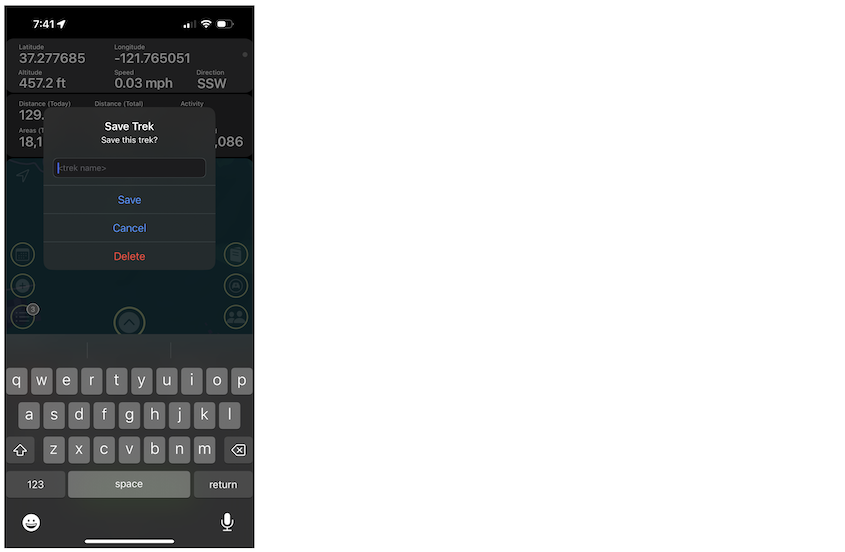
If you save the trek, it will appear in your Treks view and will be shared with others that are members of the groups you selected.